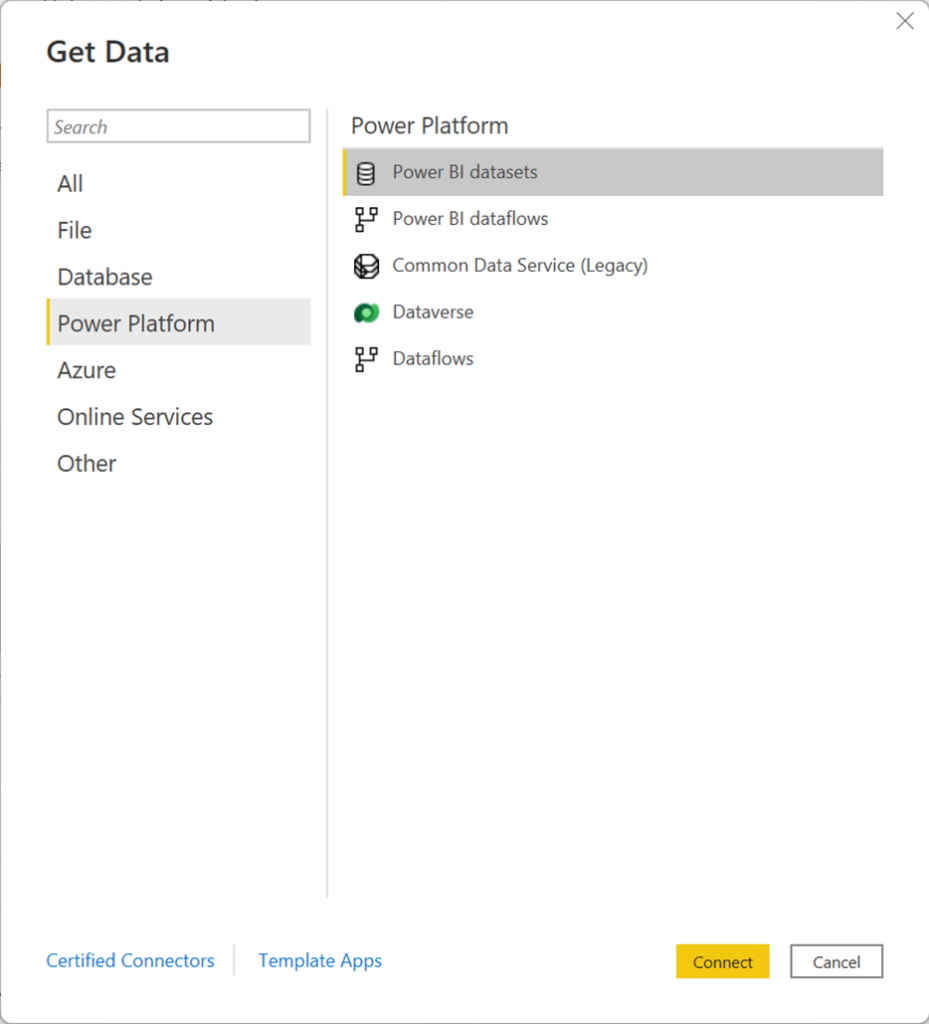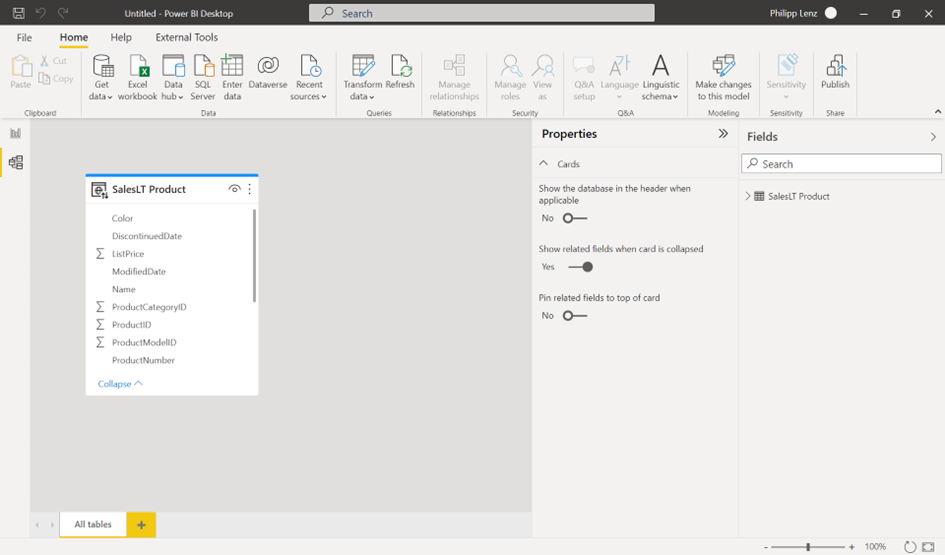If you are using Tabular Cubes on premises or on an Azure environment and your wat to bring the, completely to Power BI, you can use the Tabular Editor to publish your models at the service. You need to have a Premium capacity, Pro or a PPU license will not work. A little bit confusing, because you need a XMLA endpoint for the publishing, and this one is available with a PPU license, but you are not able to create new models to this endpoint by using this license type. I have created a small example of a Tabular cube and I have also deployed them to a SSAS service on Azure by using the Visual Studio.
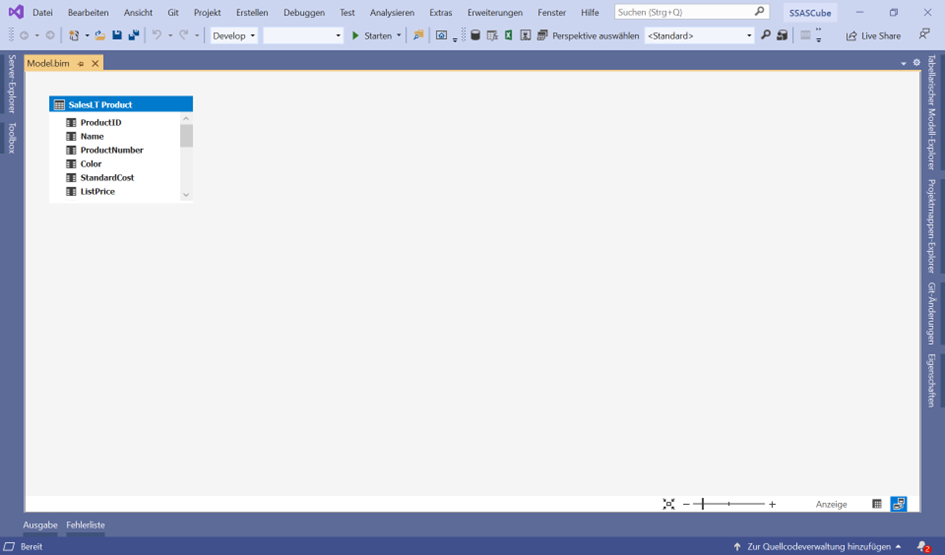
By using the Tabular Editor, I have opened the database from the service. This is the same model. The model is using one data source, a SQL database, but any other data sources are also supported.
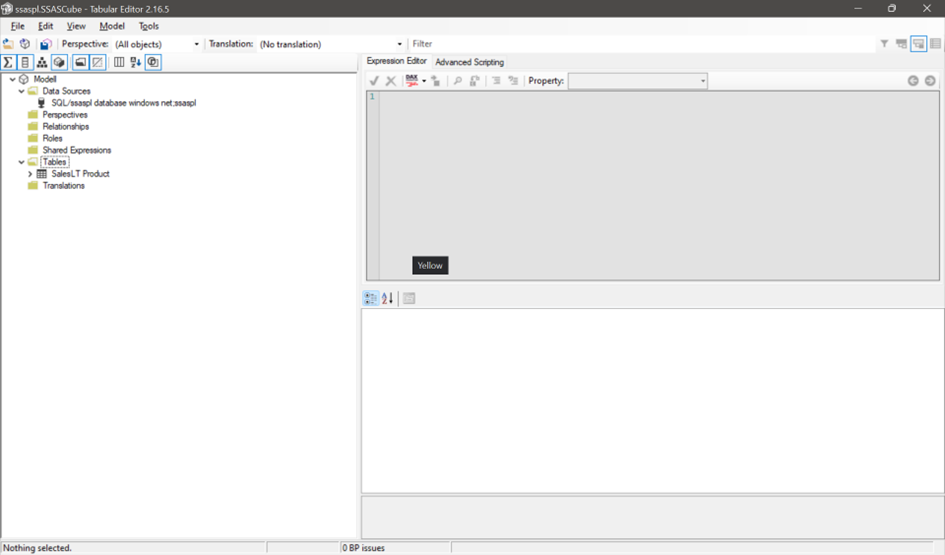
Firstly, you need to save the model (bim file) to your local computer, but if you have access to the sources, you can also use the *.bim file which is created by the Visual Studio.
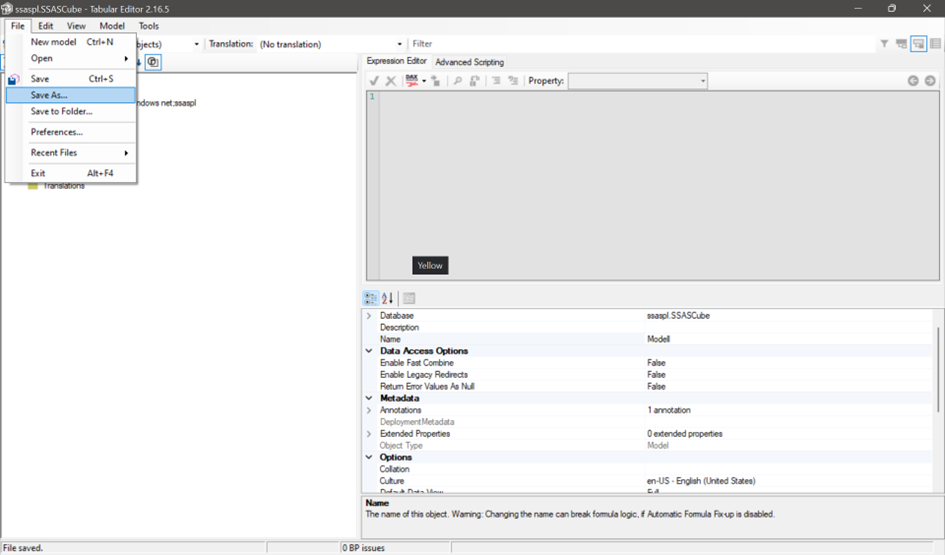
The export is needed, because we must modify the file and I don’t want to edit my source.
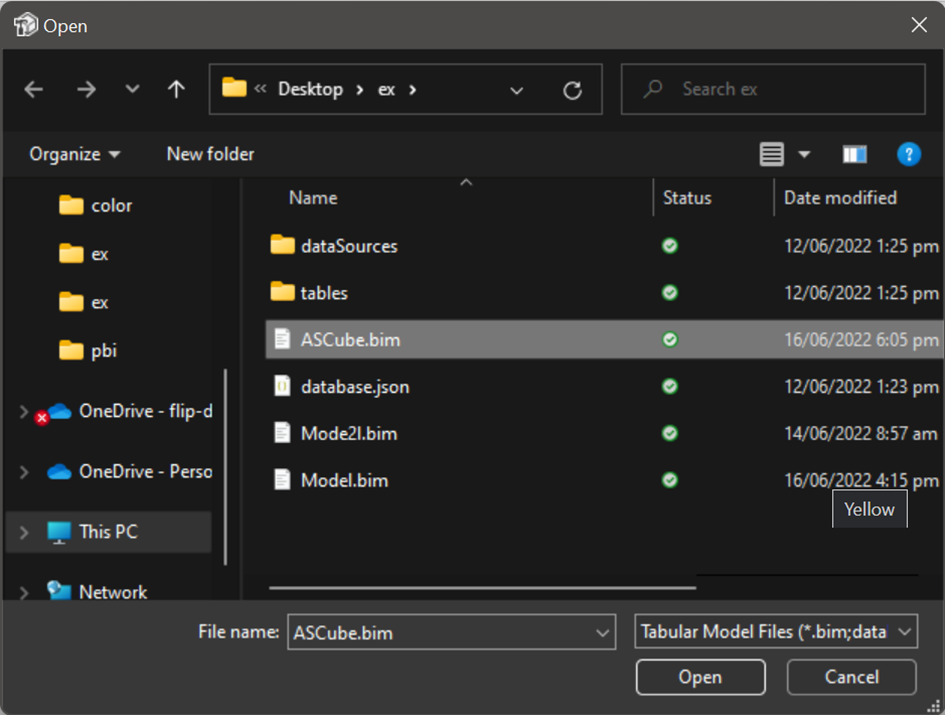
The next step is to get the URL from the XMLA endpoint of the target Premium workspace.
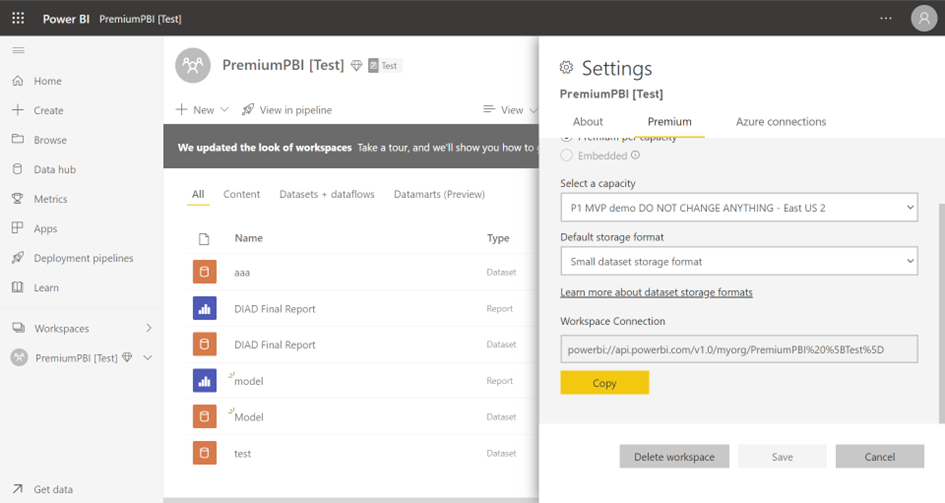
If you want to deploy the model with the Tabular Editor too the workspace, you can use the integrated assistant. Here you can paste the ‘URL of the endpoint and authenticate your user if you are using different credentials by the target environment.
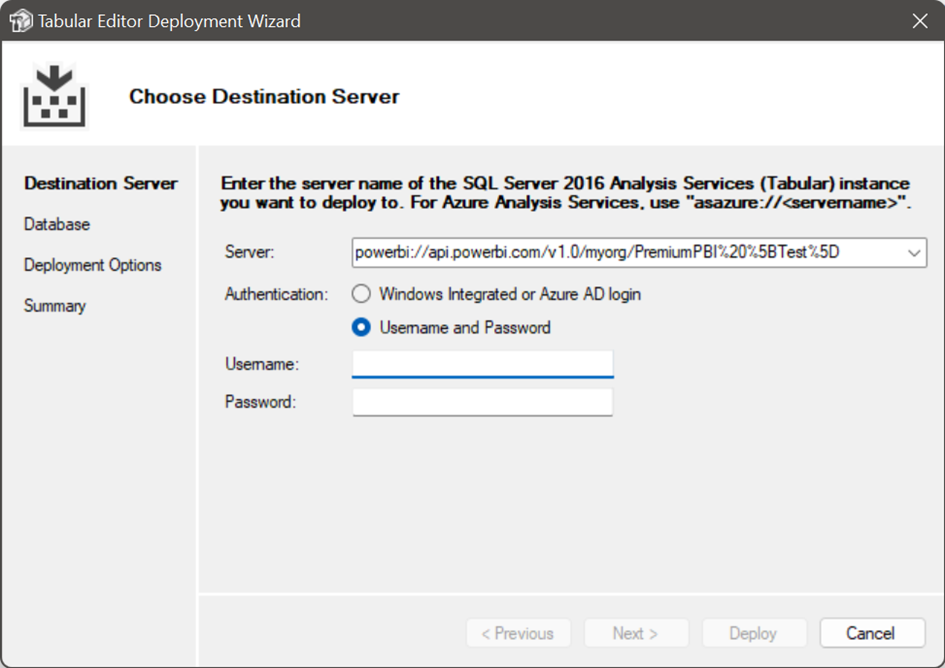
Now you can give you target model a name …
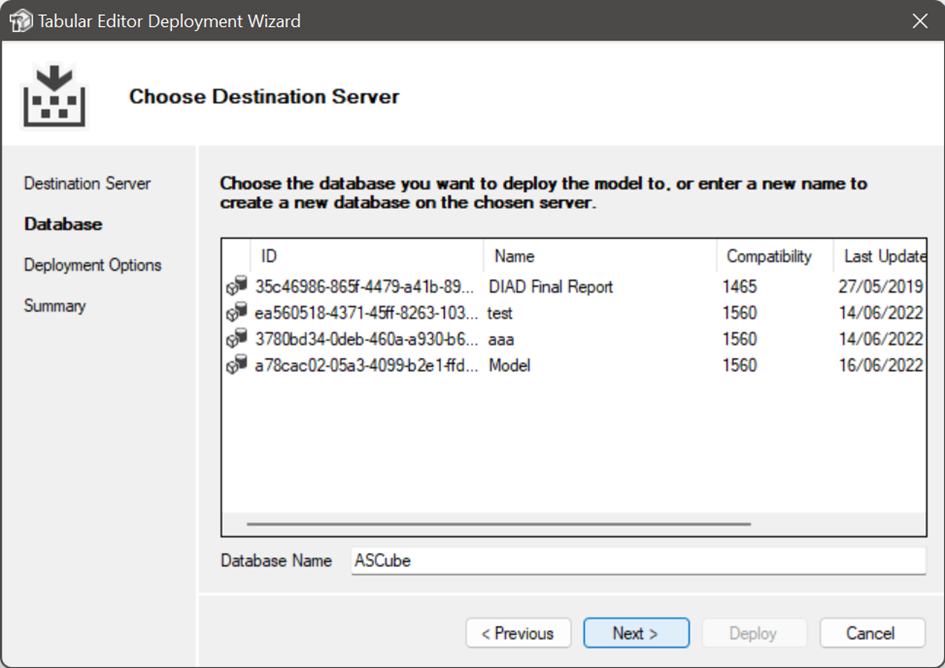
… and if you trying to deploy, you will get an error like the following.
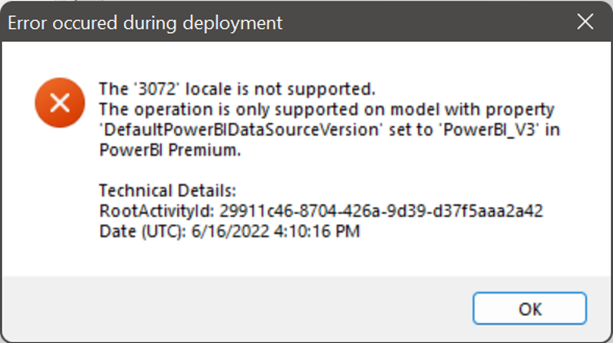
I the first steps we have exported the model what was not really needed, but now we need to modify the bim / model file. You can open the file with any text editor.

We need to change compatibility level and add a key for Power BI
"compatibilityLevel": 1560,
"defaultPowerBIDataSourceVersion": "powerBI_V3",
Next, you need to re-open the file with the Tabular Editor, and you can repeat the steps for the deployment.
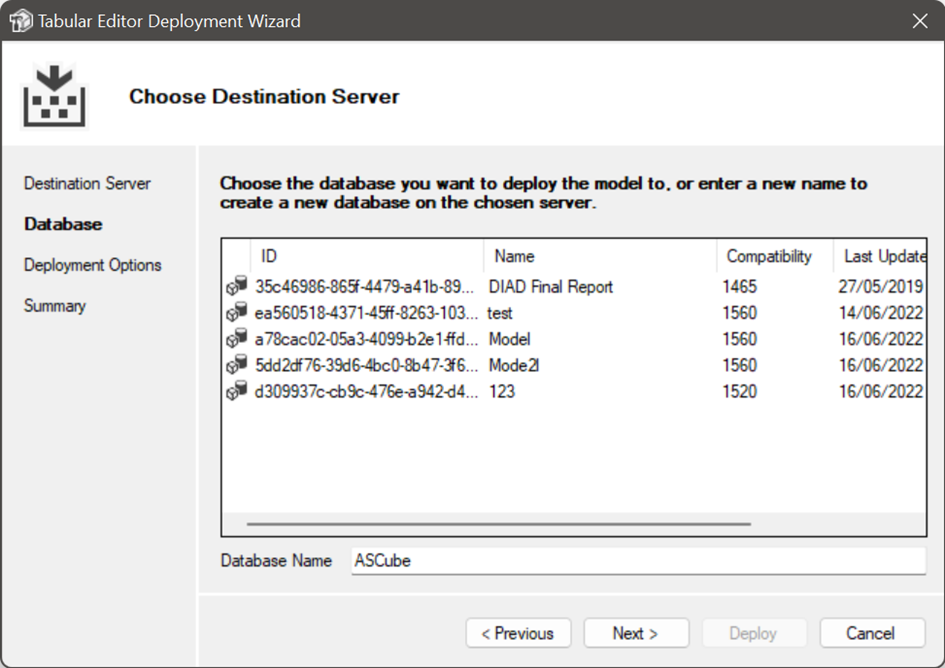
Now, you model is ready to use at the service, but you do not get any data. The reason is simple, the model is empty, we have only deployed the metadata. So, we must configure the dataset to use the source with our credentials and refresh them. Now, we can build new reports with the dataset.
The dataset is only to use, and you can edit them by using the XMLA endpoint.

But, with the Power BI Desktop or the Paginated Report Builder you can connect to the model.