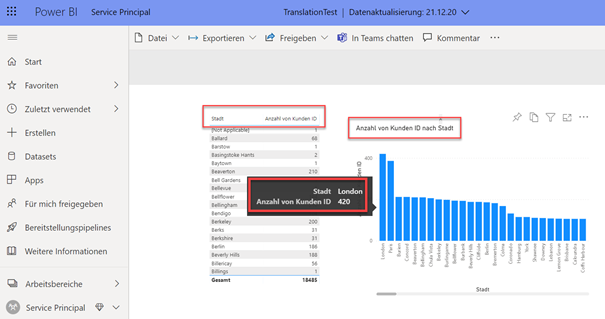When you need translations for your Power BI reporting in a multi lingual scenario, you need a Premium capacity. When you have edited your PBIX with Tabular Editor and added translations, this works with Power BI Desktop, but unfortunately not with Power BI Pro or Free. If you use a SSAS Cube with translations as your data source, you should don’t have this problem and you can use pro licenses. 😊
But in the most cases in a self service BI environment, Excel, CSV and so on are used as data sources. Theses sources are not able to provide translations. So you must to do something in your data model with M or DAX. With the Tabular Editor from Daniel Otykier you can add the needed translations to your data model.
With Power BI Premium you can use the XMLA endpoint. This endpoint gives you the possibility to read the data from your model and re-use them for Reporting Services and so on and now you are able to writeback data to your model. You can write back perspectives, translations and measure groups. To try this, you must enable the Read/Write option for your premium capacity. You can also try this with a Azure-SKU for Power BI Embedded – with an A4 or higher.
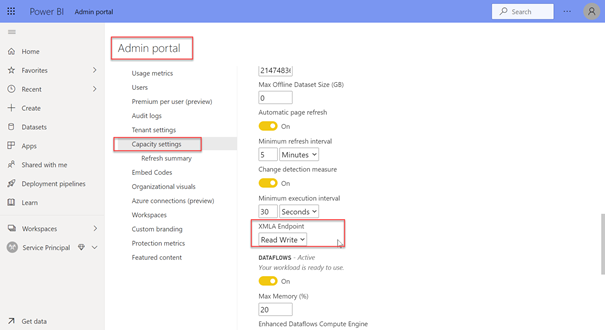
After that and assigning the capacity to your workspace, you can consume the translations. Otherwise you get the origin data labels from your model.

At the properties dialogue of your workspace or of your dataset, you get the access connection for your XMLA endpoint. With this URL you can connect via the Tabular Editor to your Power BI data model.
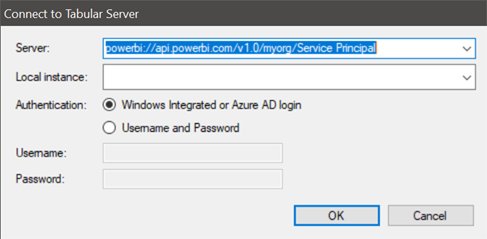
Now you can add the translations for your tables, columns and measures.
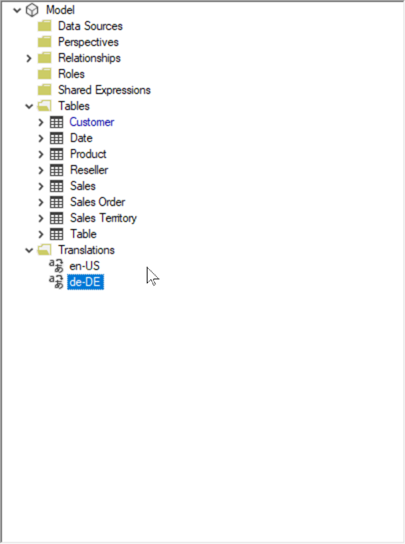

If you want to add a default translation for every object in your data model, Daniel has wrote an awesome script to do this: https://tabulareditor.com/2019/10/23/TabularEditorTricks3.html
From SQL BI you can get a good editor to edit very easily the export file without having an active connection to the model: https://www.sqlbi.com/tools/ssas-tabular-translator/
So another department can make the translations for you and after that, you can re-import the file to add the translations.
After saving your modifications, you can consume your report:
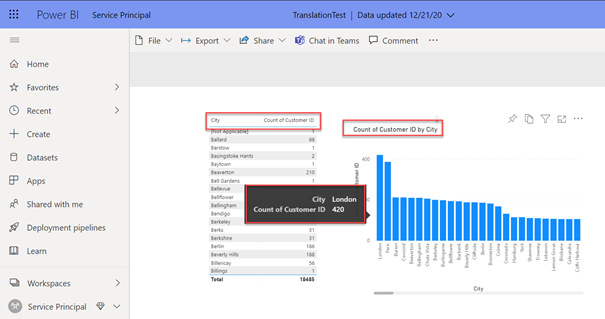
And here is the report with the added translations: